Multi Schedule for Auto Operation
Efficiency and automation are essential for operating any system or service. Feature flags are a technology for dynamically turning on or off certain features in software development, but managing them manually can take time and effort.
Bucketeer's Multi Schedule feature is a powerful tool for solving that problem. In this blog, we'll explore what Multi Schedule is, its key benefits, and practical examples of how it can be used effectively.
What is Multi Schedule?
The Multi Schedule is a feature flag management tool that automatically enables or disables specific flags based on predetermined dates and times. This feature allows you to set multiple schedules in a single operation in advance, automating the enabling and disabling flags according to your business needs.
Key Features
- Automate schedules: Turn flags on and off based on preset schedules, eliminating the need for manual intervention.
- Manage Multiple Schedules Simultaneously: Configure various schedules and make detailed adjustments for different dates. This reduces the burden on administrators and ensures the timely availability of flags.
Practical Examples of Multi Schedule
Case 1: Implementing Seasonal Campaigns
When an e-commerce site runs a limited-time sale campaign, it can automate its start and end dates using the Multi Schedule feature.
Usage Example
Weekend Sale: A limited sale will be enabled only on Saturdays and Sundays from March 1st to 31st.
Benefits
Administrators can schedule each campaign in advance, eliminating the need for manual enabling and disabling. This automation saves time and ensures a seamless and consistent user experience.
Case 2: Managing Regular System Maintenance Notifications
Notifying users about regular system maintenance is crucial for cloud service providers. The Multi Schedule can automate the display of maintenance notifications, ensuring users are informed well in advance.
Usage Example
Monthly scheduled maintenance: Notifications for maintenance occurring from 2:00 AM to 4:00 AM on the first Monday of every month.
Quarterly Maintenance: Notifications for quarterly maintenance from 10:00 PM to 2:00 AM on the third Friday of March, June, September, and December.
Benefits
This feature automates the notification process, keeping users informed of scheduled maintenance without requiring manual input each time. Administrators can focus on other tasks, resulting in more efficient operations.
Instructions
Create
- Go to the Auto Operation tab on the Feature Flag details page.
- Click the + New Operation button.
- Select the Schedule operation.
- Select the state ON or OFF and set the date.
- To add additional schedules, select + Add Schedule.
- Click Submit.
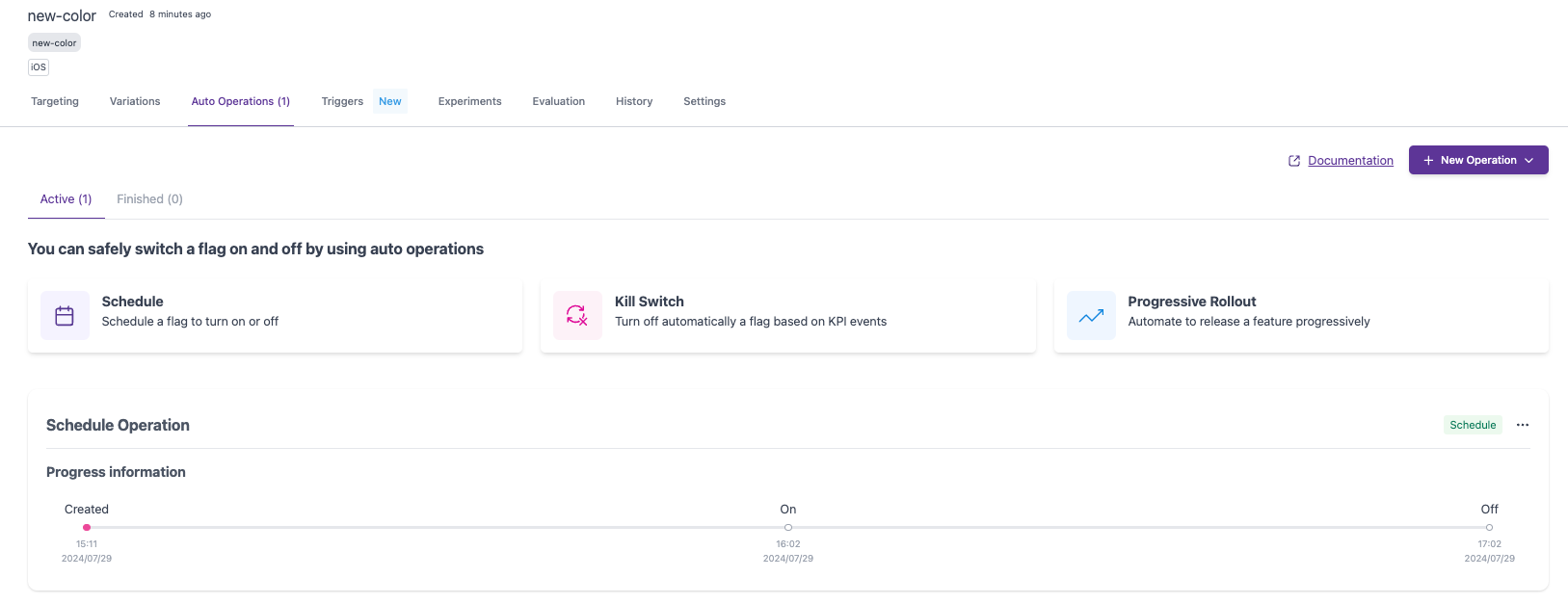
Updating a Schedule
If a schedule operation isn't finished, you can turn it ON or OFF, change the schedule, delete it, or add a new one.
- Go to the Auto Operation tab on the Feature Flag details page.
- Select the operation you want to update and select Edit Schedule.
- Update the state ON or OFF and set the date.
- To add additional schedules, select + Add Schedule.
- Click Submit.
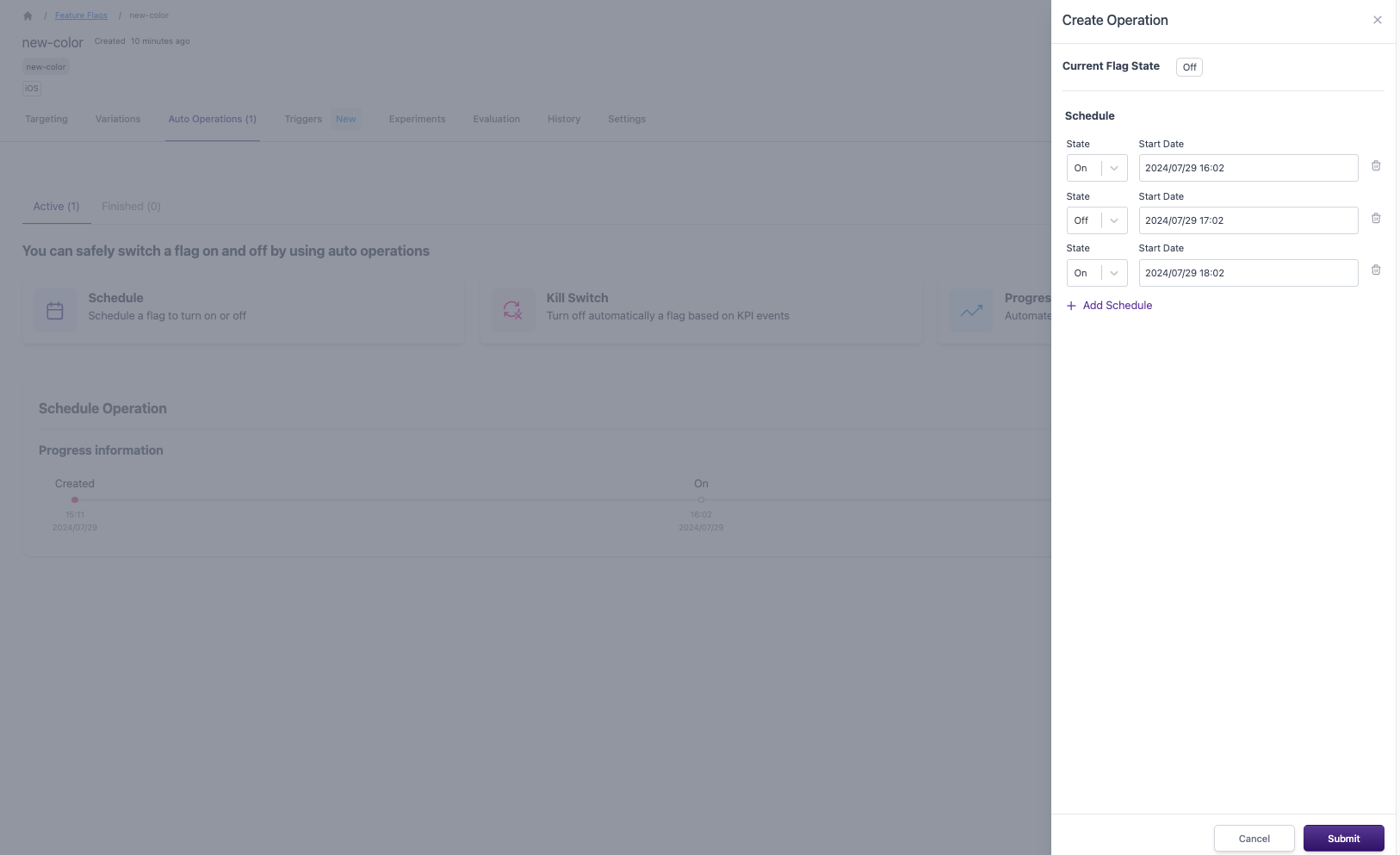
Stopping or Deleting a Schedule
If a schedule operation is waiting or running state, you can stop or delete it.
- Go to the Auto Operation tab on the Feature Flag details page.
- Select the operation you want to update and select Stop Schedule or Delete Schedule.
- Review the displayed notice and proceed to stop or delete it.
For more information, please check the Bucketeer Docs.
Conclusion
The Multi Schedule feature is a powerful tool that enhances business operations and improves user experience. Automating the management of feature flags simplifies complex tasks like seasonal campaign execution and regular maintenance operations.
If you're looking to optimize your feature management processes, we highly recommend trying out the Multi Schedule feature. Streamline your operations and provide your users with a seamless experience today!
