Feature flags contain various elements such as ID, name, tag, etc., and managing them can be hard sometimes. As the number of feature flags increases, finding the desired information using a simple list display becomes challenging. Bucketer provides a search filter function that allows you to search based on ID, name, etc., and filter by tags, administrator, etc. However, there are many different ways to search for feature flags, and various patterns exist. Therefore, setting different search conditions each time to search for information can be tedious and waste time and effort. In this article, we will introduce a feature that allows you to save search condition shortcuts, which can be helpful in such situations.
Save Search Filter
Save Search Filter is a convenient feature that allows you to name and save the contents of searches and filters performed on the feature flag list screen as a shortcut. It allows you to save multiple search filters. You can later change the name and filter contents of saved search filters and delete them that are no longer needed.
Instructions
How to Create
- Go to the Feature Flags page and search for some flags or use filters.
- When you use a search or filter, a + button will appear next to the filter section, then click it.
- A pop-up window will appear asking you to enter a name. Give the search filter a meaningful name.
- Click on Save.
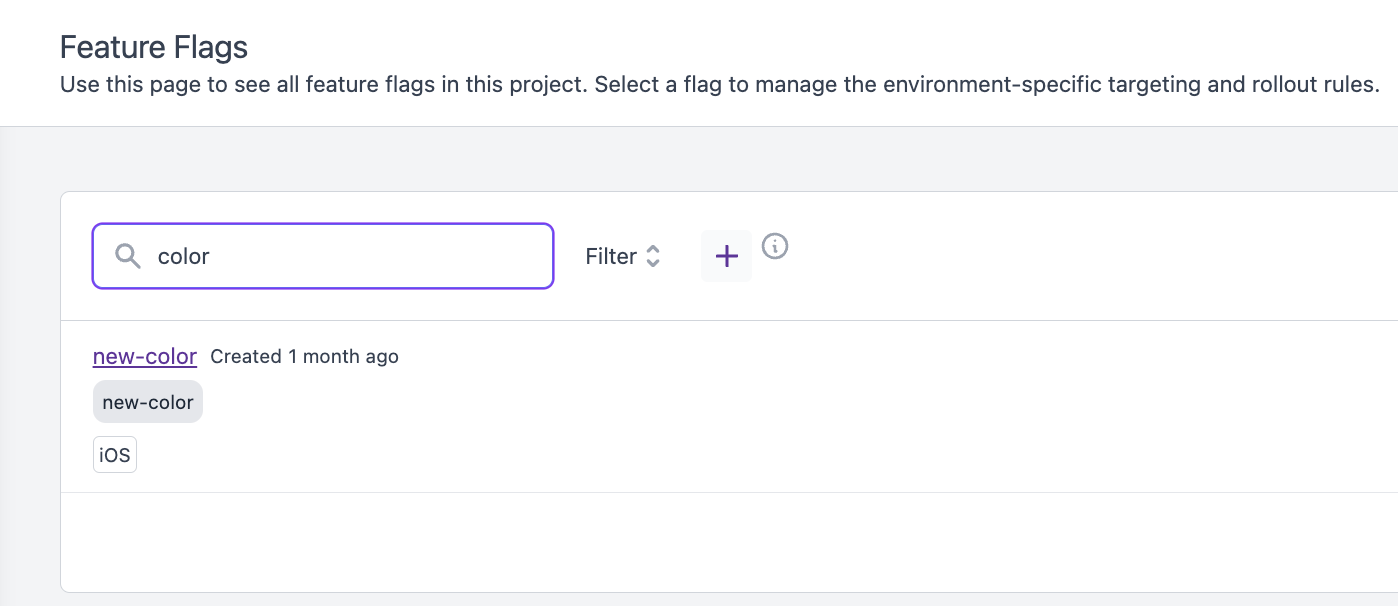
How to Update
- Go to the Feature Flags page and select the shortcut you want to update.
- When you update the search conditions, the Save Changes option is available from the action menu next to the filter's name.
- If you want to rename a shortcut, select the menu and select Edit Shortcut.
- Rename and click on Save.
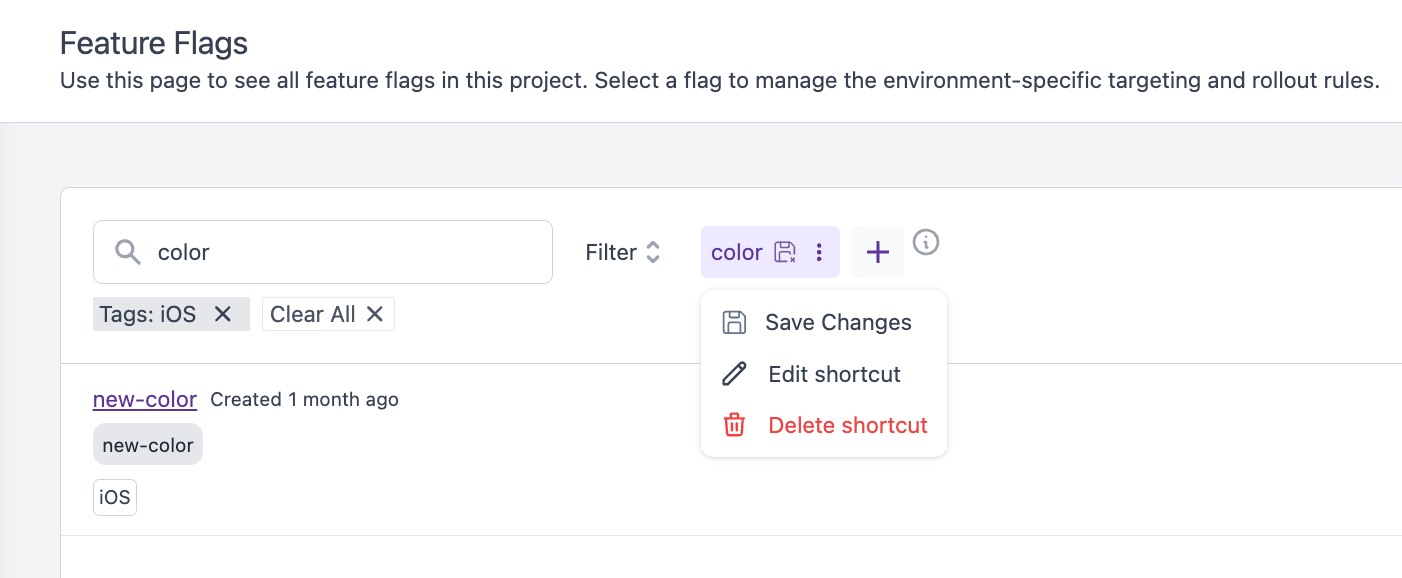
How to Delete
- Go to the Feature Flags page and select the shortcut you want to delete.
- Select Delete shortcut from the action menu.
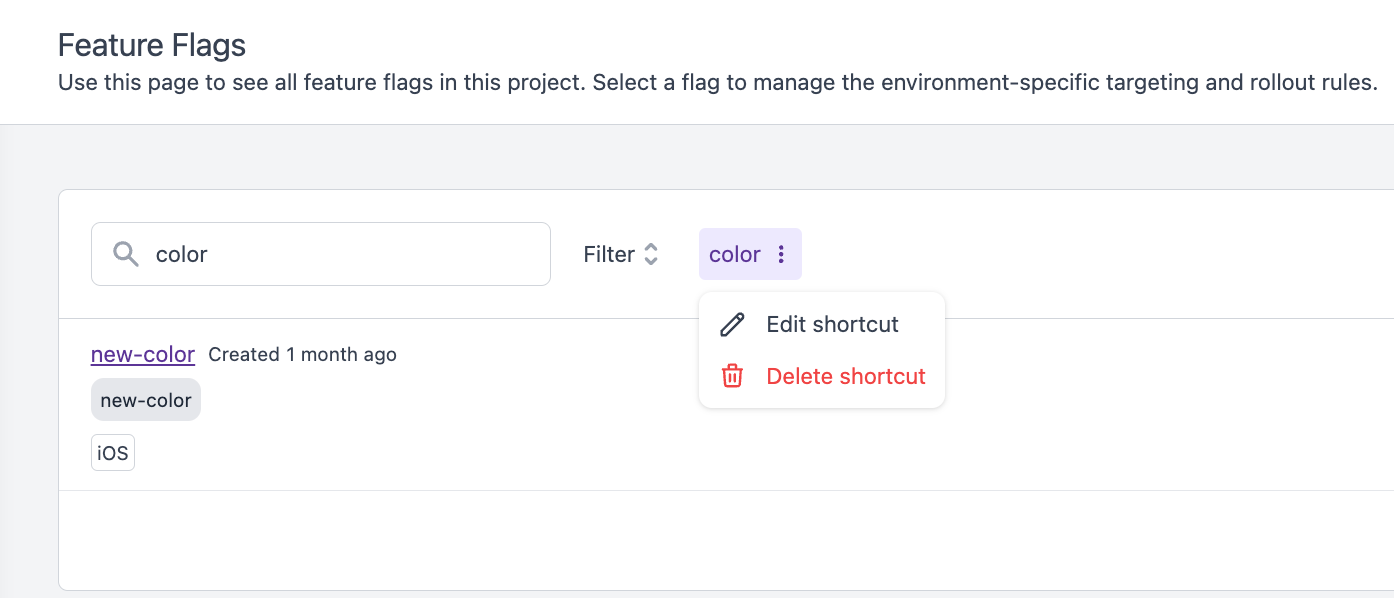
Utilization and Conveniences
Efficient feature flag management
Save searches and filters for each project and environment to quickly access the information you need.
▼ Conveniences ▼
- Save time: By reusing filters you set once, you don't have to set the same conditions every time.
- Improve search accuracy: Saved filters help you access exactly the information you need.
Simplification of regular flag confirmation work
By saving the filters you use when creating weekly reports, you can avoid the trouble of searching and setting filters using the same conditions each time.
For example, if you save filters such as "currently active flags" or "flags set for each tag", checking will be smoother.
▼ Conveniences ▼
- Work more efficiently: You can save time by repeatedly using the same filters for regular tasks.
- Ensuring consistency: Extracting data under the same conditions ensures consistency in reviews.
Conclusion
Using this feature, you can save search conditions and filters to easily apply them next time and access the information you need quickly and accurately. Since you can easily switch between saved filters, you can view the screen with specific filters applied, making your daily work even smoother.
In addition, we plan to make it possible to save filter conditions not only for the feature flags page but also for other list pages in the future, so stay tuned!
